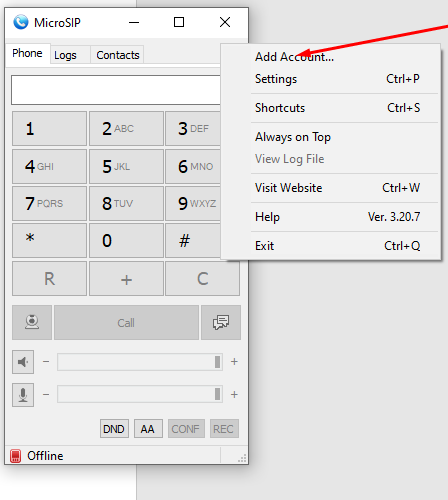Guide to register MicroSIP with VoIPoffice
Download MicroSIP on using the link below to their website – https://www.microsip.org/downloads
Login to your VoIPOffice system –
Click on Extensions
Edit the extension that you wish to register with MicroSIP
You will need the username/secret which will be required to enter in your MicroSIP configuration page
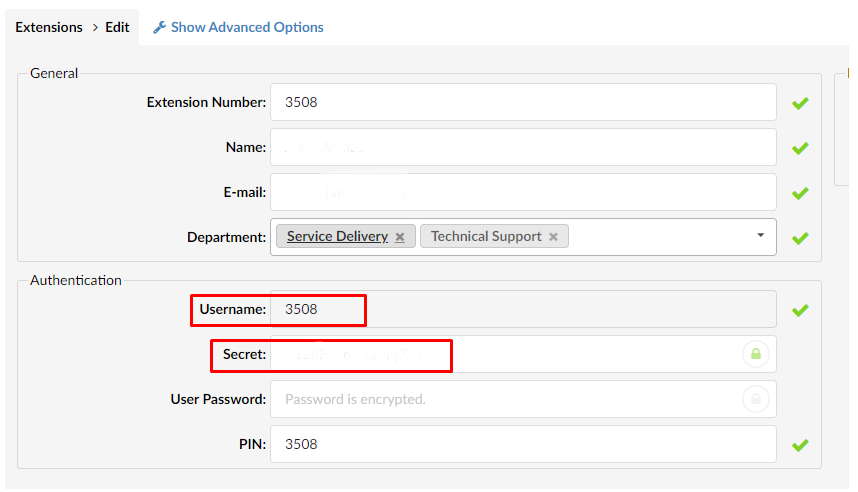
Open MicroSIP
Click on the little drop-down arrow located on the far top right corner of MicroSIP
Select 'Add Account'
You may add any 'Account name' to name the account
SIP server- This will be your VoIPOffice Domain (e.g/.- voxxx.voipoffice.org or IP)
SIP proxy – Copy in the SIP server details and paste (same as SIP server above)
Username – This will be your extension number which can be found on your VoIPOffice system
Domain - Copy in the SIP server details and paste (same as SIP server above)
Login – You will be required to copy and paste the username here as well
Password – This will be the secret key under your extension settings on your VoIPOffice
Display name – Can be anything you wish to name your registration
Hit 'Save' and you will notice the green icon light up on the bottom left corner if the registration was successful.