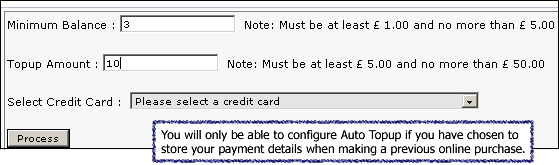Configure my Low-Balance Email Alerts
For your convenience and so that you don't run out of credit unexpectedly, our Low-Balance Email Alerts enable you to set low-balance limits. Once these limits are reached, you will be emailed and reminded to top up.
An alert email will be sent to the specified email address once your credit balance goes below the balance threshold. You can disable the feature whenever you want!

Choose an account from the drop-down menu. Enter an email address in the space provided where your low balance email alerts will be sent.
Your Balance Threshold is the credit balance limit at which you will receive your alert email. The status shows whether the Low Balance Email Alert is enabled or disabled. Click Update to save your changes.
If you prefer your account to be topped up automatically, configure Auto-Top-up and you will always have credit!
Configure my Auto Top-up Settings
You only have access to the Auto Top-up feature if you have opted to have your card payment details stored when making a previous online purchase.
If you have not done so and want to use Auto Top-up, you can make a purchase online and select the card details storage option. Please note that only a payment reference is stored. VoIPtalk will not store your credit card details.
Auto Topup allows you to set up a rule for your VoIPtalk accounts whereby you set a minimum top up amount (at least £1 and no more than £5) and an amount by which you want your account to be topped up.
Select a credit card from the drop-down menu and click "Process" to save your settings.