ATTENTION: Update the firmware of your Grandstream device to the latest firmware version.
WARNING: When booting the phone for the first time, please allow for 3-5 minutes booting time as the phone might be automatically downloading and installing a new version of the firmware.
- Plug the Grandstream in your lan with the LAN port, type the web default address: http://192.168.2.1 into your web browser. You should see the following login screen:
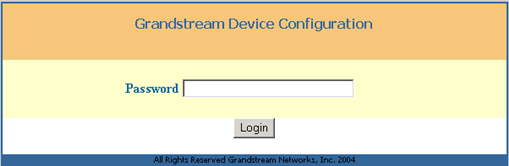
- Type in the default password admin and press Login. The configuration page should appear.
- On Basic Settings Set YES on the NAT/DHCP section WAN side access option.

- Select dynamically assigned via DHCP from the items below:
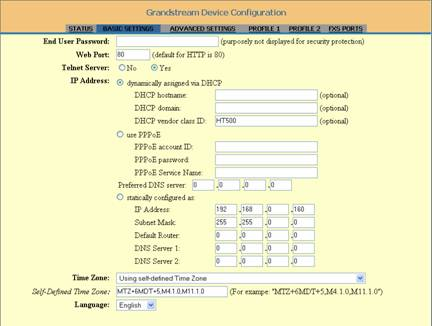
- Set in Advance settings Admin Password to a personal value. This value will change the default admin that was used to access the phone menu in Step 1 above. This is not a mandatory step but we do recommend that you change the password.
- On Profile 1 set SIP Server equal to voiptalk.org and Outbound proxy equal to nat.voiptalk.org:5065.
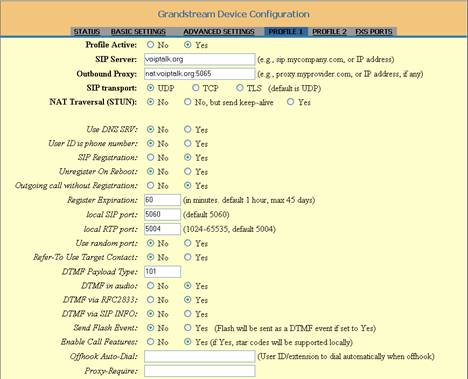
- ON FXS ports Set SIP User ID and Authenticate ID equal to your VoIPtalk User ID, Authenticate Password equal to your VoIPtalk password, and Profile equal to Profile 1 as shown below.
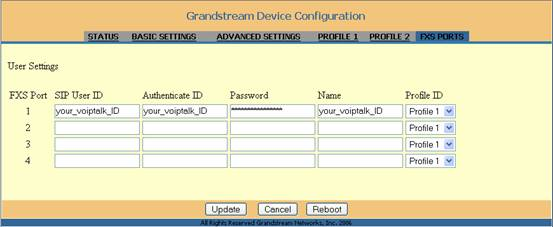
- Set on Profile 1 your IP Phone number equal to your VoIPtalk ID.

- Configure your SIP Registration settings as shown below:

- If you are using the outbound proxy as specified in Step 5 please ensure you disable STUN NAT Traversal as displayed below. Note: You should not configure STUN if you have a public fixed IP address for your IP Phone.

- On Profile 1 set DTMF info to be transported via RTP (RFC2833) as shown below:
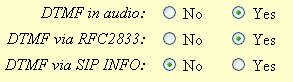
- Click UPDATE at the bottom of the configuration page then click to view your changes and then click the REBOOT on the phone menu screen. Make sure you click UPDATE before clicking REBOOT to make sure your changes are implemented correctly.
- Upon rebooting, your phone should have connected to the VoIPtalk service. To test this dial 902 and you should hear an announcement.

