Firstly, select the edit button (pencil symbol) next to the DID and then click Advanced Options.
.png)
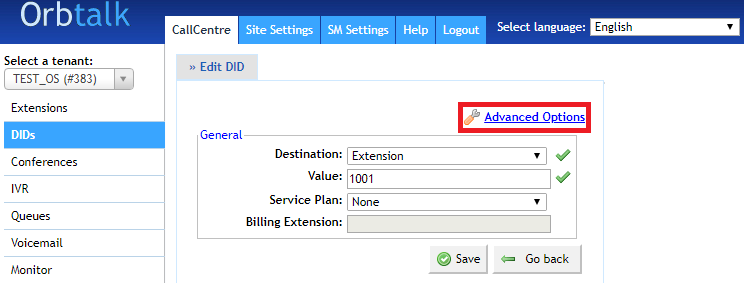
The first option we will look at is operation times; click the operation times button to open settings in a new window.
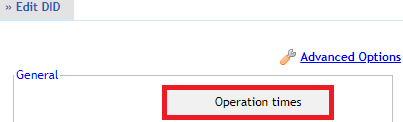
The default destination can be set to either a voicemail or an alternative extension.
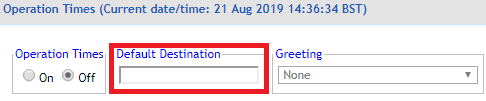 The call will be forwarded to the default destination if the DID is called outside of your operation hours.
The call will be forwarded to the default destination if the DID is called outside of your operation hours.
The operation times have a greeting that can be played if a customer calls this number outside of the operation hours. This can be recorded by dialling *301 on your handset.
.png) Navigate to the open days section to configure your open and closed times. On this example anything before 9am and after 5pm, Monday to Friday will divert to the default destination.
Navigate to the open days section to configure your open and closed times. On this example anything before 9am and after 5pm, Monday to Friday will divert to the default destination.
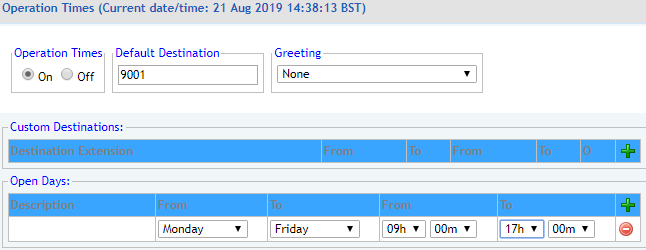
Go back to the advanced DID options, here we can set a greeting on the DID, this will play at the beginning of the call.
.png)
Replace Incoming Caller ID
A customer who has multiple inbound numbers directed to their handset may want something added to the caller ID when someone calls their numbers to identify to them which number is being called. For example we have a support line and when a customer calls that line their caller ID is amended and "Support" is added in front.
To do so press edit on the customer's DID and go to Advanced Options.
.png)
Here you will find the Replace Caller ID: section; anything you put in the field will change the inbound caller ID by changing the From User Part of the SIP Header. To replace this correctly though so that the number can be redialled the Replace Caller ID: field will need to be set as follows.
Replace Caller ID: "$LABEL" <%CALLERID%>
Here replace $LABEL with what the customer would like to be added to the caller ID Support for example.

The "$LABEL" changes the SIP Display info part of the SIP header allowing the person receiving the call to see which number is being called.
The <%CALLERID%> amends to From User Part of the SIP header to the number of the person who is calling in. If this isn't used sometimes the From User Part is sometimes set as asterisk instead which means the number cannot be redialled.
Other commands that can be used are:
<%CALLERIDNAME%> : Presents the agi_calleridname as the caller ID
<%CALLERIDNUM%> : Presents the agi_callerid as the caller ID
You can find both fields in the CLIR of the call records. Both commands exclusively present the relevant field and ignore the other, so it can be used to force a call to show one or the other if the need arises.

