The following guide is for configuring a 3CX PBX with a VoIPtalk SIP trunk.
Note: This guide will work with 3CX version V20. Please make sure all updates have been installed.
You will need:
The VoIPtalk ID – You can find it by logging to your VoIPtalk panel via the website voiptalk.org
The VoIPtalk password – You can find it by clicking on the VoIPtalk ID in your VoIPtalk control panel.
The Voiptalk 3CX configuration Template - This can be found here or requested from the support team at support@telappliant.com.
Adding SIP Trunk
1-) Click on ‘Advanced’ from the left-hand menu and select ‘Templates’ then select Provider Templates then click “Import Provider”. Select the Voiptalk 3CX configuration Template and click "Import".
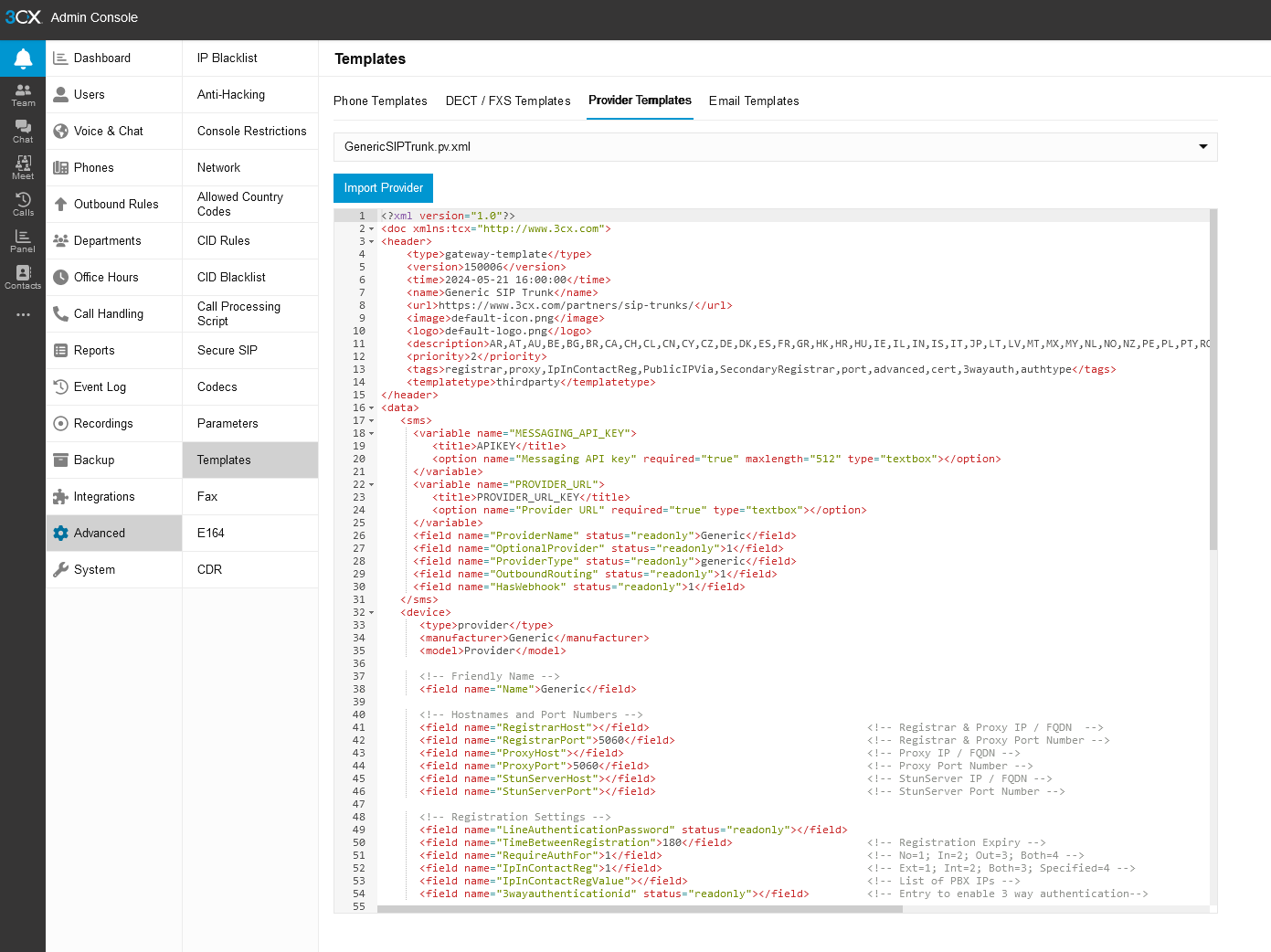
2-) You will now be taken to the “Add Trunk” Page. You will need to fill in the details of your Voiptalk Trunk in order to register.
Name of Trunk: VoIPtalk
Default Route: Set the inbound routing for the Main Trunk number
Limit to: Set whether the trunk can be used system wide or only by a specific department
Create an outbound rule for this SIP Trunk: Enable this to automatically create an outbound rule for this SIP trunk
Registar/Server/Gateway Hostname or IP: voiptalk.org - 5060
Outbound Proxy: nat.voiptalk.org - 5065
Type of Authentication: Set to Register/Account based
Number of SIM Calls: Set any value (a value less than or equal to the number of channels available for the account)
Authentication ID (SIP User ID): Your VoIPtalk ID
Authentication password: Your VoIPtalk password
Main Trunk No: Your VoIPtalk incoming number

3-) Click on the DIDs tab to add incoming numbers.
Click Add
Enter in the DID to be added
Hit Enter or click the Save icon
You may also import a list of DID's via the “Import” option. The trunk and DID's will need to be created prior to assigning them Inbound Routing.

4-) Click 'Save' at the top of the page to save these settings and create the Trunk.
Adding Outbound Rules
If you enabled “Create an outbound rule for this SIP Trunk” during SIP trunk creation you will automatically be brought to this page, start from step 2. If not start from step 1.
1-) Click on 'Outbound Rules' from the left hand menu and select 'Add button'.
2-) Enter the name for the new rule.
3-) Specify the criteria that should be matched for this outbound rule to be triggered.
4-) Click 'Ok' at the top of the page to save this rule.
Note: The below example uses the 'Default' extension group to define the numbers to which this rule will apply.

Routing inbound calls from VoIPtalk to the PBX
1-) Go to www.voiptalk.org
2-) Click on 'Login' and enter your user name and password.
3-) Click on your incoming number from the list.
4-) Select 'Route to a SIP PBX' from the configuration option drop down list.
5-) Click 'Select Option' and 'Route to SIP PBX' button.

6-) Your 3CX PBX is now ready to make and receive calls.

