Registering an Orbtalk trunk with 3CX V18
Please note the following guide is for self-hosted instances of 3CX V18 only, 3CX hosted instances only support 3CX supported providers and do not have a Generic trunk option.
Adding a Sip trunk
Open up the 3CX Management console and navigate to the 'SIP Trunks' tab.
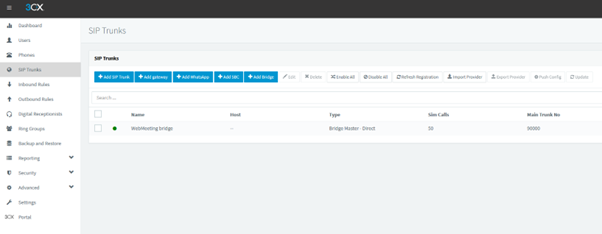
Click 'Add Trunk' and then in the 'Select Country' dropdown select ‘Generic’. In the ‘Select Provider’ dropdown select ‘Generic SIP Trunk’. In ‘Main Trunk No’ put one of your Orbtalk numbers.
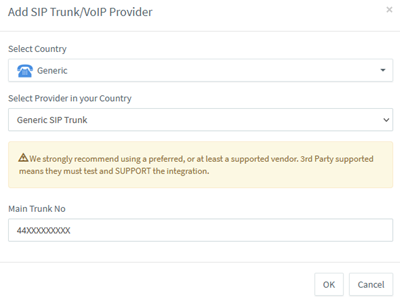
Registering the Trunk
You will then be taken to the ‘General’ settings page of the trunk, in here you need to add the credentials of your Orbtalk Trunk.
You can obtain these credentials by logging into your Orbtalk account, and going to SIP Services >Trunks. Here you can find your trunk usernames and edit the passwords of your trunks.
Please fill out the fields as set out below. All other fields can be left at their default setting or set as the user desires.
Registrar: sip.orbtalk.co.uk
Type of Authentication: Register/Account Based
Authentication ID: Orbtalk Trunk Username
Authentication password: Orbtalk Trunk password
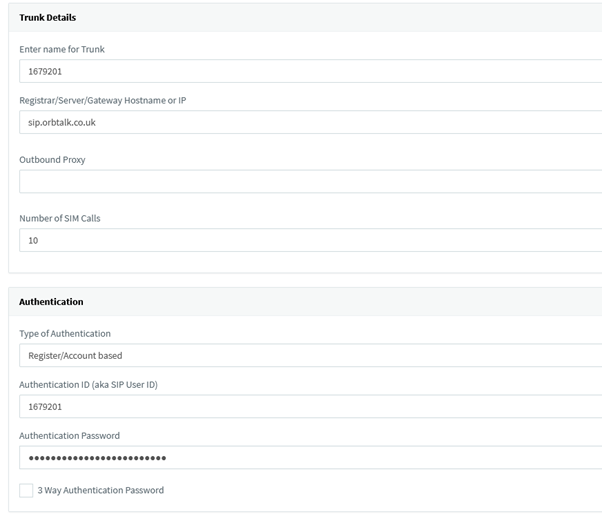
Adding Additional numbers
In the ‘DIDs’ tab you can add any additional Orbtalk numbers that your own, this is so the PBX can recognise and route incoming calls correctly. You can do this by
Click ‘Add Single DID’
Enter the number in the text box
Hit enter or click outside the text box to finish editing
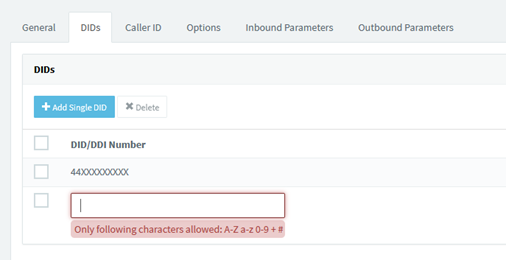
Setting a Default Outbound Caller ID
In the ‘Caller ID’ tab you can set a default Caller ID, this Caller ID will be presented on any outbound calls if no CallerID is set by the extension. You should set one of your Orbtalk numbers as this Default Caller ID’s.
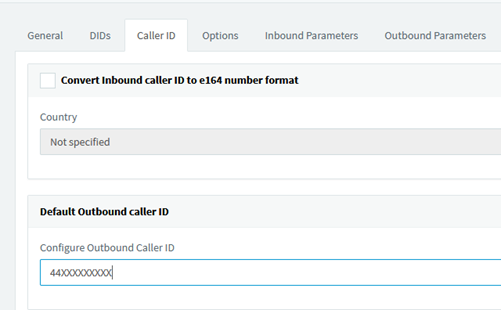
Trunk Options
In the “Options” tab you can adjust a number of advanced options which affect how your PBX handles calls. Please can you ensure the following options are set.
Allow Inbound Calls: Enabled
Allow Outbound Calls: Enabled
Disallow Video Calls: Enabled
PBX Delivers Audio: Disabled
Supports Re-Invite: Disabled
Support Replaces: Disabled
Put Public IP in SIP VIA header:
Disabled Alternative Proxy: Disabled
SRTP Mode: Disabled
Re-Register Timeout: 600
Select which IP to use in 'Contact' (SIP) and 'Connection'(SDP) fields: Use Default
Transport Protocol: UDP
IP Mode: Any
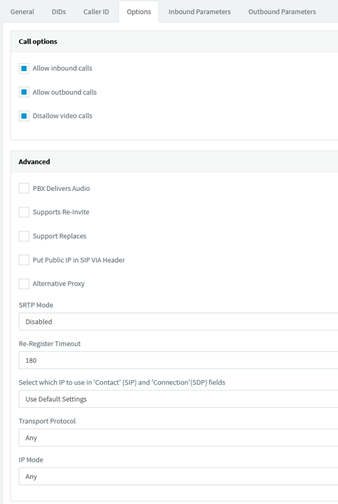
For Audio codecs Please ensure that both G.711 U-Law and G.711 A-Law are top priority.
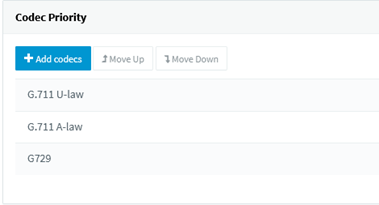
Inbound Parameters
In the ‘Inbound parameters’ tab please ensure the following Inbound Parameters are set.
‘CallerNum’ caller's number(default: From->user) : P-Asserted Identity: User Part
'CallerName' caller's name (default: From->display name): From: DisplayName
‘CalledNum’ number that has been dialled (default:To->user):To: User Part
Call Source Identification should be disabled.
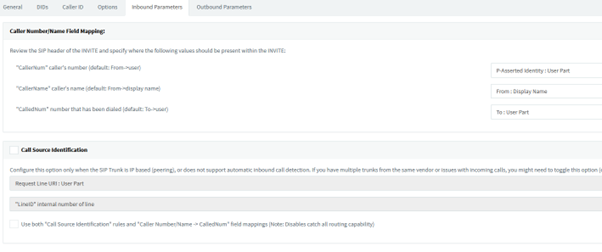
Outbound Parameters
In the 'Outbound parameters' tab please ensure the following Outbound Parameters are set.
Request Line URI : User Part: ‘CalledNum’ number that has been dialled (default:to->user) Request Line URI: Host Part: ‘GWHostPort’ gateway/provider host/port
Contact : User Part: 'AuthID' authentication
Contact : Host Part: ‘ContactUri’ usually, content of Contact field
To : DisplayName: ‘CalledNum’ number that has been dialled (default:to->user)
To : User Part:'CalledNum' number that has been dialled (default:to->user)
To : Host Part: 'GWHostPort' gateway/provider host/port
From :Display Name: ‘OutboundCallerId’ Outbound caller ID taken from Extension settings in management console
From : User Part: 'AuthID' authentication
From : Host Part: 'GWHostPort' gateway/provider host/port User Agent :
Text String: Leave default value
Remote PartyID - Called Party : Display Name: Leave default value
Remote Party ID - Called Party :User Part: Leave default value
Remote Party ID - Called Party : Host Part: Leave default value
Remote Party ID- Calling Party : Display Name: 'OriginatorCallerID' Original callernumber will be sent
Remote Party ID- Calling Party : User Part: 'OriginatorCallerID' Original callernumber will be sent Remote Party ID - CallingParty : Host Part: 'GWHostPort' gateway/provider host/port
P-Asserted Identity : Display Name: Leave default value
P-Asserted Identity: User Part: Leave default value
P-Asserted Identity: Host Part: Leave default value
P-Preferred Identity : Display Name: Leave default value
P-Preferred Identity : User Part: Leave default value
P-Preferred Identity: Host Part: Leave default value
P-Called-Party-ID : DisplayName: Leave default value
P-Called-Party-ID : User Part: Leave default value
P-Called-Party-ID : Host Part: Leave default value
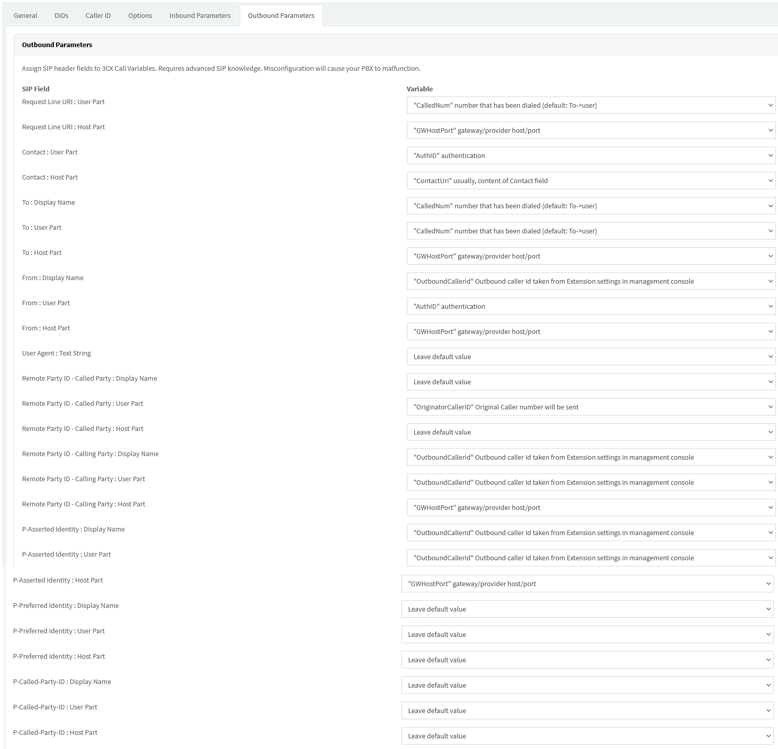
Orbtalk Port’s and IP’s
Signalling (UDP port 5060)
185.158.58.7
185.158.57.7
Media IP’s (UDP ports 10000 up to65535)
185.158.58.5
185.158.58.6
185.158.57.5
185.158.57.6
3.1.166.30
Further Links
In order to call outbound you will need to create outbound rules for your PBX, you can find more information on how to go about this in the below link.
https://www.3cx.com/blog/voip-howto/outbound-rules-a-complete-example
You may also want to create Inbound rules to provide more control over how your Inbound calls are routed.

