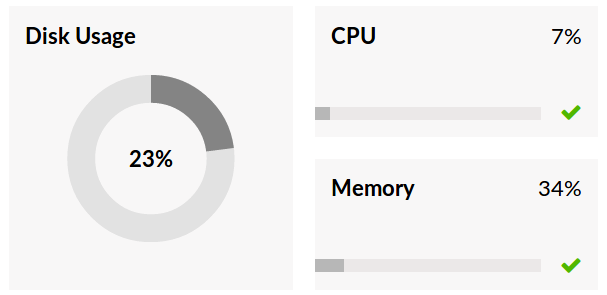The VoIPOffice System Dashboard provides a single-page overview of important VoIPOffice information and statistics in real-time. On this page you are able to see information on running services, call statistics, licensing and Apps usage as well as hardware status information.
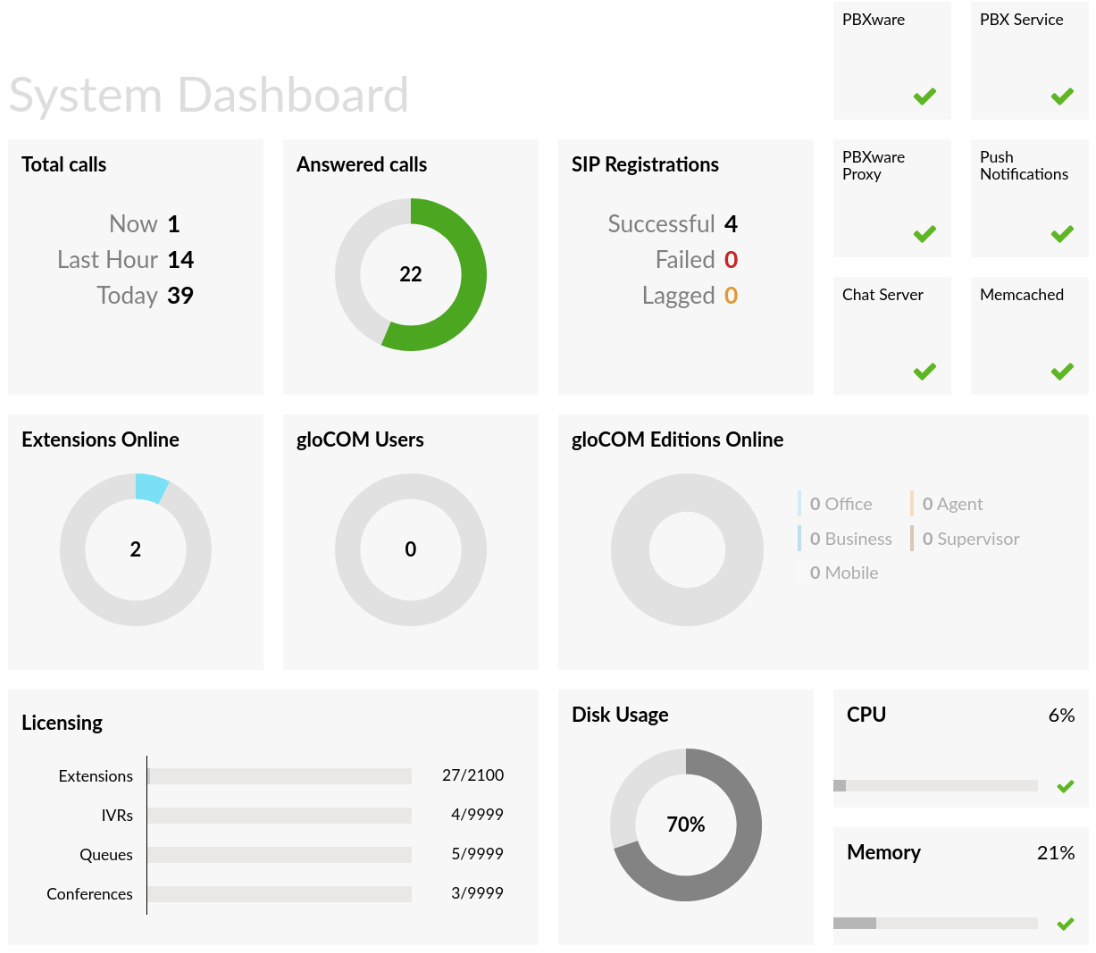
Calls Overview
Calls overview section displays information on the number of live calls on VoIPOffice along with the number of calls in the past hour, a number of calls made in the current day as well as Answered calls, displayed in a circle that depicts percentage of answered calls vs total calls.
- Now - Number of current calls on VoIPOffice.
- Last Hour - Number of VoIPOffice calls in past hours.
- Today - Number of calls for a current day.
- Answered Calls - Number of answered calls displayed in percentage.
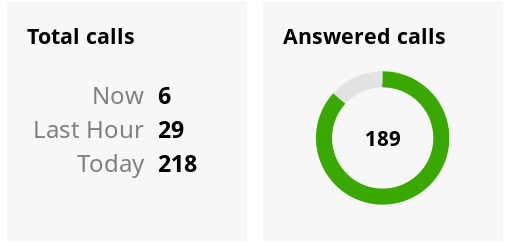
SIP Registrations
SIP Registrations displays information on successful, failed and lagged SIP registrations.
- Successful - Number of successful VoIPOffice SIP registrations.
- Failed - Number of failed VoIPOffice SIP registrations.
- Lagged - Number of VoIPOffice SIP registrations that are currently in the lagged state.
NOTE: If any of these three values is different than zero, you will be able to click on it to get more information.
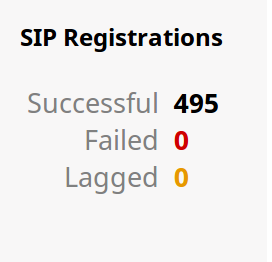
VoIPOffice Services
The Services section of the VoIPOffice dashboard allows you to monitor the current status of main system services. If the green checkmark icon is displayed, the service is running without any issues, otherwise, red *X* mark will inform you that there are some issues with the service and that it has been stopped. If this is the case then please contact our support team for further guidance.
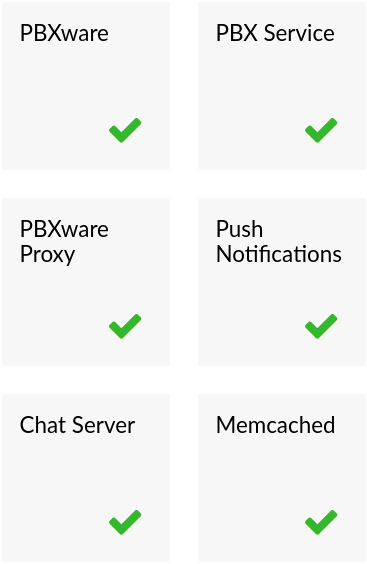
Extensions Online
Extensions online diagram depicts number of online extensions compared to the total number of configured extensions.
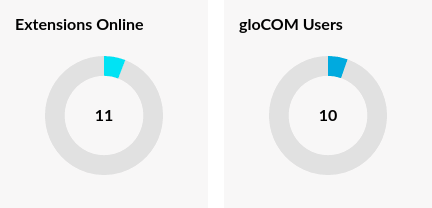
gloCOM Users
This diagram shows the number of VoIPOffice Communicator mobile users compared to the total number of available licenses.
gloCOM Editions Online
This section displays the different types of VoIPOffice licenses that you may be using.
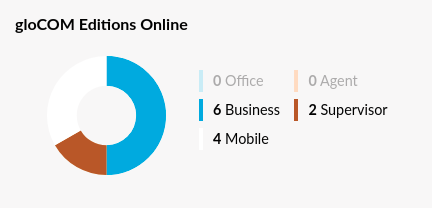
NOTE: Please take into consideration that numbers might not be completely accurate because of the way mobile devices behave when trying to minimise power consumption.
When VoIPOffice mobile apps (such as Go and Communicator) are in Doze/background/standby mode they may lose connection to the server and no longer receive incoming calls. Doze mode occurs on the Android app when the mobile device is not used for more than an hour. The iOS app becomes suspended when it is in the background for more than 10 minutes.
Licensing
This displays the percentage usage of your VoIPOffice licenses for extensions, IVRs, queues and conferences.
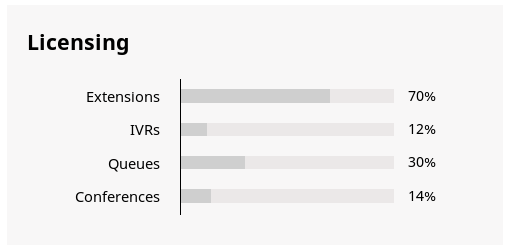
System Hardware Usage
The hardware usage section displays important information on the current server load, it helps you easily monitor main hardware components like disk space, CPU and memory usage.
- Disk Usage - Disk usage section displays information on current VoIPOffice hard disk usage.
- CPU - CPU section displays information on current CPU usage on the VoIPOffice server.
- Memory - Memory section displays information on current VoIPOffice memory usage.