Firstly, we can change our searches by clicking on the magnifying glass. This will open more options for you to choose from.

You can find out the number of the person who called you by filtering by call date and time using the boxes at the top of the reports page. You can also use the filter boxes to search by extension. You can also enter the extension number in the to and from fields, along with any of the numbers that you wish to search. You can also search calls from the system from the status of the call. These are Answered, Not Answered, Busy or Error.

NOTE: After setting a search filter be sure to click the search icon.
You can see the date, time, total calls and call time.
The reports display detailed records of all calls that have been made on the system.
In addition to normal operation an authorised user is able to perform additional actions such as extensive search, listen to recorded calls, call any destinations listed and access advanced features.
We will cover:
- Search/Filter
- Listen
- Call
- Advanced
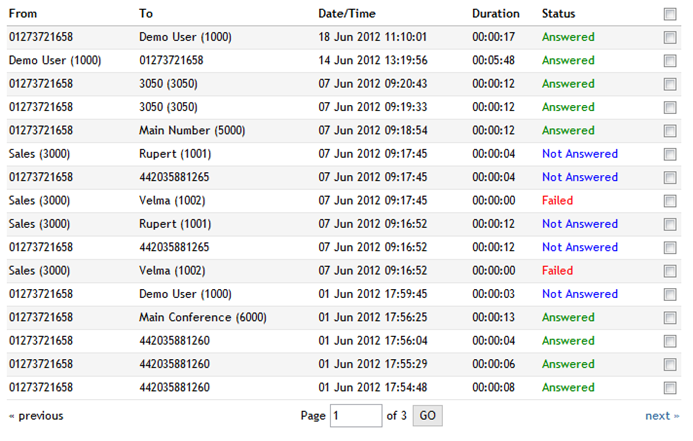
From:
Extension number that the call was made from.
Example: 1111
To:
Extension number that the call was made to.
Example: 5000
Date/Time:
Date and time when call was made.
Example: 03 May 2006 10:12:52
Duration:
Call duration displayed as Hours:Minutes:Seconds
Example: 00:00:09
Status:
Displays call status.
Example: Answered
Listen:
Listen to recorded calls.
Call:
Calls one of the destinations listed.
Example: Select a call record and click 'Call' button. Provide 'Destination' extension and click 'Call' icon next to a destination.
Destination:
Select a desired destination out of all calls made.
Example: 5000
NOTE: After selecting desired destination be sure to click call icon.
Advanced:
Get more system information regarding made calls.
Example: Select a call record icon and click this button.

Delete Recording:
Deletes recorded calls.
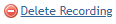

Download CSV:
Download .csv (comma separated value) file with all call details to local computer.
Example: Click this button, confirm the download by clicking 'Yes'.


