You can record greetings onto your VoIPOffice in 2 ways.
Recording via your extension
The first, which is usually the easiest, is by dialling *301 from your extension. Listen for the tone, then speak the greeting.
Once this has been recorded, you will need to to set it into the correct place. To do this, you may need to rename the file.
Log into the VoIPOffice and select System > Sound Files. From the Letter Menu select 'G' and look for the greeting file with the time and date of your recording.
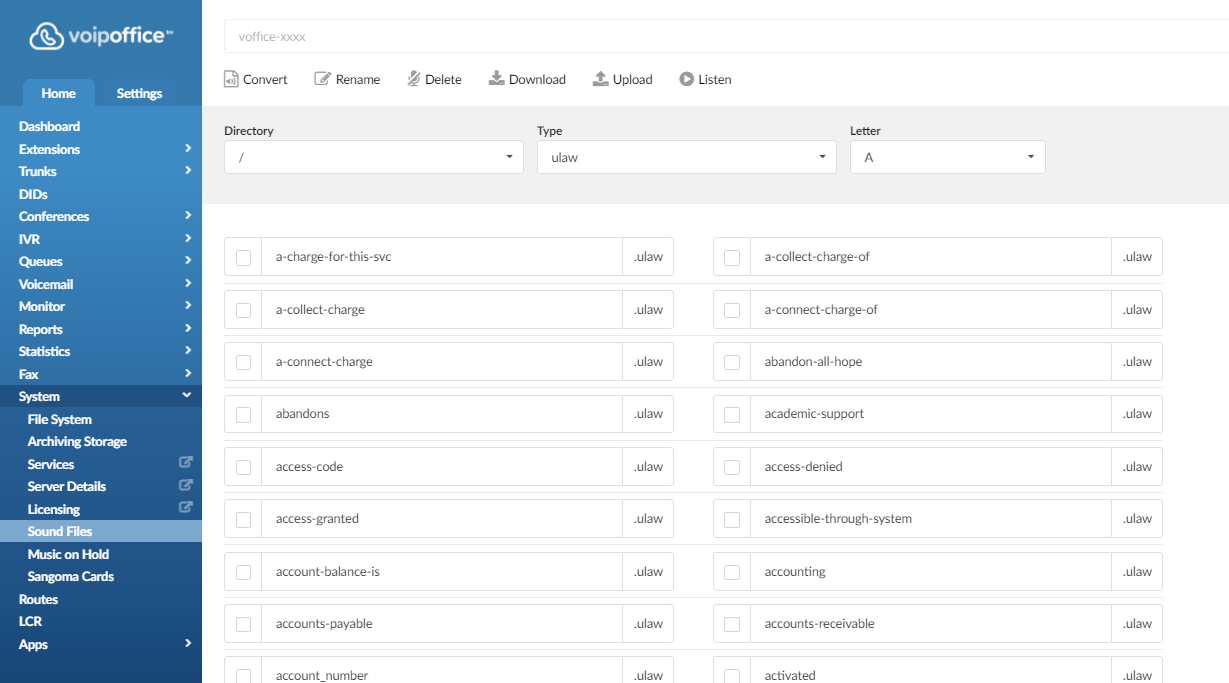
Once found, select the file using the check box and the file name will become editable. You can then rename it according to its use, i.e.
'[destination]-greeting-01-01-2015'
'destination' reflects where the greeting will be used. Use the guide below to help you.
DID: 'greeting-did-'
IVR: No additional filename is required for IVR. You can record the greeting and then select it directly from the Advanced Options in the IVR.
Queue Greeting: 'queue-greeting-'
Queue periodic announcement: 'periodic-announce-'
Please note that the filename must end .gsm, as this is the format.
So, a correctly named greeting for a queue would be 'queue-greeting-01-01-2015.gsm'.
Once you have entered the correct filename, click 'rename'. The file will disappear but it will simply be moved to a different letter in the Letter menu, i.e., Queue will go to Q.
Now go to the Queue> Edit > Advanced Options > Greeting and the new greeting should be there. select it and click Save to complete.
Uploading a Pre-recorded sound file.
The file must be recorded in the following format: 8 kHz, 16bit, mono, gsm format.
You will still need to name the file with the 'destination' and 'greeting title' i.e., 'queue-greeting-queuemessage.gsm'.
To upload, go to System > Sound Files > Browse. Select the sound file and then click 'Upload'. Then follow the steps to select the file in the correct Destination group.
If this does not help, you can send the file to Support, who will convert and upload the file for you. Please remember to send the file as either a WAV or GSM file, and which destination you would like the file uploaded to.

