The following guide is for configuring a Grandstream HT704 with your VoIPtalk account.
You will need:
- The VoIPtalk ID – In case you don’t know it, you can find it by logging to your VoIPtalk control panel at voiptalk.org
- The VoIPtalk password – Go to the bottom of the page in case you need assistance with it.
- The Proxy Server/Sip Server – 'voiptalk.org'
- The Proxy port – '5060'
- The outbound proxy server – 'nat.voiptalk.org'
- The outbound proxy port – '5065'
1-) Connect an analogue phone to port 1,2,3 or 4.
2-) Insert an Ethernet cable into the LAN port of the HT704 and connect the other end of the cable to an uplink port (router, modem, etc.).
3-) Dial **** from the handset to hear the configuration menu.
4-) Dial 02 to hear the IP address. Make a note of that IP address.
5-) On a computer which is connected to the same subnet as the Grandstream HT704, open a web browser and type the IP address (including the dots) into the address bar.
6-) You should now see the login screen. Enter the password 'admin' to log in.
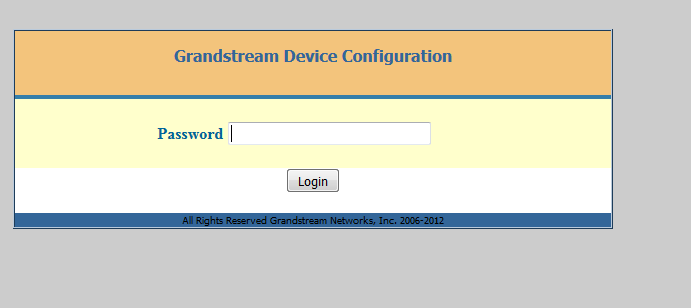
7-) Go to 'Profile 1' and enter the following details:
Primary SIP Server: voiptalk.org
Outbound Proxy: nat.voiptalk.org:5065
Then click 'Apply'.
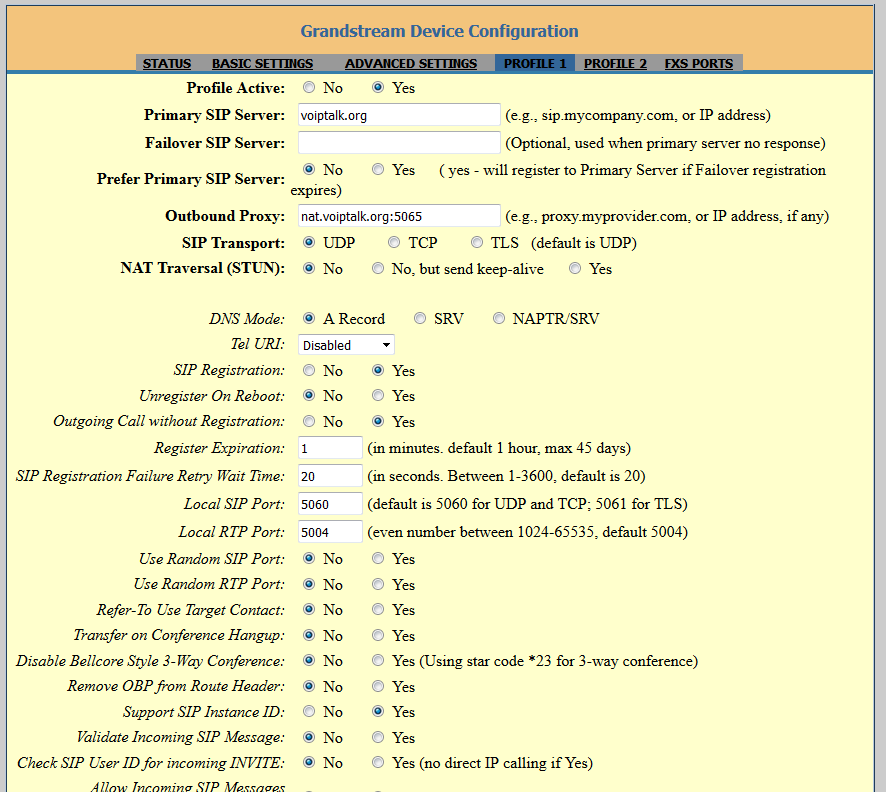
8-) Go to FXS ports and in the first SIP Account line, enter the following details;
SIP USer ID: Your VoIPtalk ID
Authenticate ID: Your VoIPtalk ID
Password: Your VoIPtalk password
Name: Your VoIPtalk ID.
Enable Port: Yes
Click Apply, then Reboot.

9-) After rebooting, pick up the analogue receiver and dial 902. If you have registered the account correctly, you should hear a congratulation message.
In case you are having issues getting your VoIPtalk ID and password, see below the way to retrieve them from your VoIPtalk control panel (login to www.voiptalk.org).
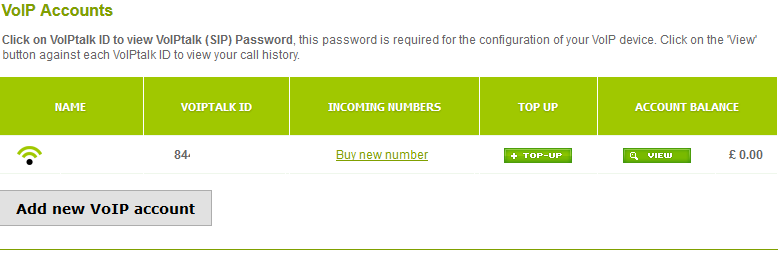
VoIPtalk ID: As shown on the screenshot above
Password: Found by clicking on your VoIPtalk ID and the following page should pop up, note that the arrow indicates where the password is shown:


