If you want to add a new user on your VoIPOffice, you will need to create a new extension. This guide will help you create the new user and set up the handset. The configuration settings should be compatible with most SIP-enabled devices.
Before You Begin: The VoIPOffice PBX comes with a limited amount of extension licences, so ensure you have enough. If you do not, you will receive a ‘Maximum licences reached’ error when you create the extension. If you are unsure of how many licences you have, check with your account manager.
Log into your VoIPOffice and in the extension section, click ‘Add Extension’ and make the following selections from the drop-down menus, then click Next:
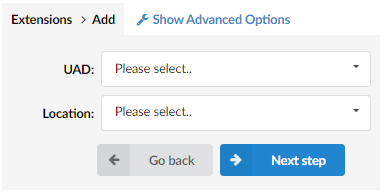
UAD: Generic SIP
Location: Remote
You will then see the main Extension settings. Type in the name, email address (that voicemail and other alerts are sent to) and, if required, the department. You can also use the Advanced Options or Enhanced Services links to customise the extension further, but we will cover this in more depth in another guide. Make a note of the extension number and 'secret' (password).

Follow the manual or instructions for your SIP Device to log into the web configuration and find the account/Line 1 settings (If you are using a softphone, go to the account settings), then use this guide to fill in the details:
Fields with Name or ID (i.e. UserID or display name): Extension number.
Password: The 'Secret'.
Fields with Domain, SIP Server, Registrar server etc: Your VoIPOffice address.
SIP/Register port: 5060
Do not fill in the outbound proxy.
The configuration will depend on the make and model of your SIP Device, but if done correctly, should look something like this:
_extensionfig.png)
Save your settings and reboot the handset if required. In your VoIPOffice, go to the Monitor section: if you have configured the extension correctly, you should see the extension as 'online' once the handset completes the reboot. If not, check the details and try again. If the extension does not register, disconnect the handset from the network (If a softphone, delete all the details) and contact Support.
Note: If the phone tries to register with an incorrect configuration too many times, it can trigger the security alert and block your IP address, which can affect incoming and outgoing calls and lead to your extensions losing registration. If this happens, contact support to unblock the address, but ensure you have disconnected the handset first.

