If your VoIPtalk account is Silver Service or higher, you will have access to the Scheduled Dial Plan. This may look complicated at first, but if configured correctly the Dial Plan can become a very useful tool, especially for people who need to travel a lot for business or need more control over their calls.
Let's take a look at the first stage: Go to the Dial Plan link on the Main 'My account' Page.
_link.jpeg)
Now, from the drop down menu, select the account
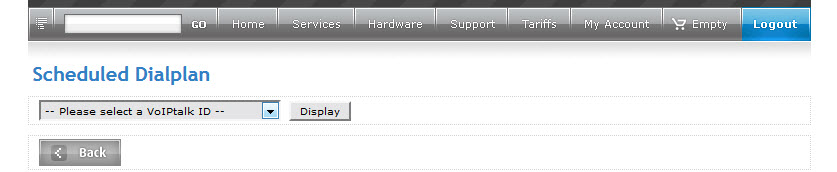
This will display the Dial Plan
Not a lot going on is there? Let's add a new action.
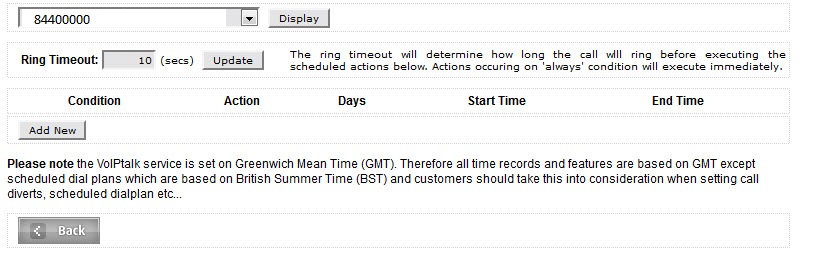
Let's say we're expecting an important call, so we don't want it going to voicemail, but what if we're not around when the phone rings? We can forward calls to the mobile when they are not answered by the handset.
First, select 'Add new,' then select a Condition - this is tells the Dial Plan what station the account needs to be in. In this case, 'No Answer;'
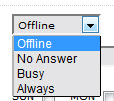
Now lets select the Forward Call Action. When selected, this will ask for a number to forward calls to. When typing this in, always use the international code.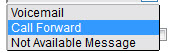
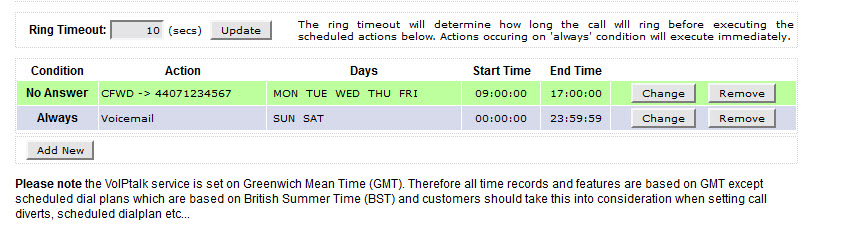
Next, use the To and from times and select the days. We want this to happen during work hours during week days, so we select 09:00:00 to 17:00:00 Monday to Friday.
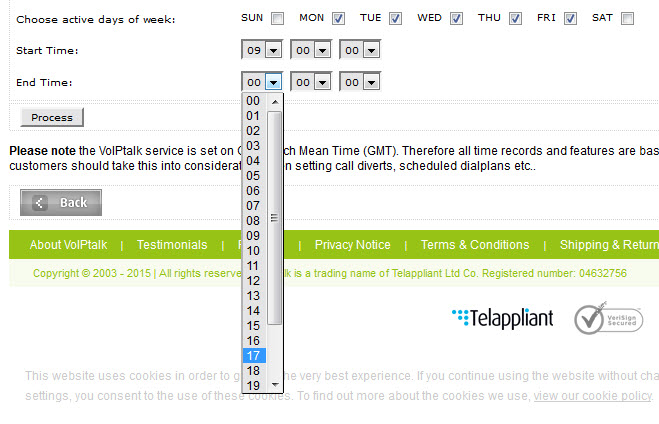
Click Process to complete and we're done!
Now, what if we're not available over the weekend? We can send all calls directly to voicemail. Click 'Add New' and this time select 'Always' from the Conditions and 'Voicemail' from the Actions. Select the weekend days and because we want this to occur over 24 hours per day, select 00:00:00 to 23:59:59. Click process to complete.
If you have configured the Dial Plan correctly, it should look like this
You will also see a change and remove buttons so you can change or delete any actions whenever you like.
Lets look at bit closer at some of the actions and Conditions:
Voicemail:
This is what it says, this is your account voicemail.
Call Forward:
This sends calls to an external number. Please note, only 1 number can be used and forwarding calls takes up 2 channels on your account, so it can only forward 1 call at a time. If you only have two channels, you may wish to consider upgrading the amount, so contact Customer Services for more details on this. Also Forwarding calls will deduct the cost of the call from your account, so you will need to keep an eye on the account balance.
Not Available.
Like the voicemail this is essentially a recorded message which you can change to your own greeting, but this will not record messages and will tell callers to try again later.
Offline:
Offline means your SIP Device is no longer registering to our service. There may be a local network issue or you may have disconnected your handset. This condition is especially useful as a 'Fail-over' so if the SIP Device becomes disconnected or there is an internet failure, incoming calls are automatically taken care of.
No Answer:
If the phone rings for the amount of seconds set in the 'Ring Timeout' and is not picked up, the call is registered as 'No Answer' and the required action will be taken. You can change the timeout so the phone rings for as long or little as you like.
Busy:
If you are already on a call, the call will be registered as 'Busy'. Please note that if you want to forward calls on this status, you will need more than 2 channels on your account.
Always:
The required action will be taken regardless of the account status.
By now you will have seen the how the Dial Plan can be used to manage your calls more effectively. As always if you have any questions, you can log a ticket with the Support Team, or contact Customer Services regarding any questions about your account.
Happy Planning!

