Zoiper is a widely used desktop and mobile app which enables you to use VoIP services such as Telappliant Red directly from your mobile device. Download the latest version from here.
The instructions below are for configuration on an Android mobile device but they can also be followed for iOS-based mobiles devices.
- Launch ZoiPer.
- Agree to the terms and conditions.
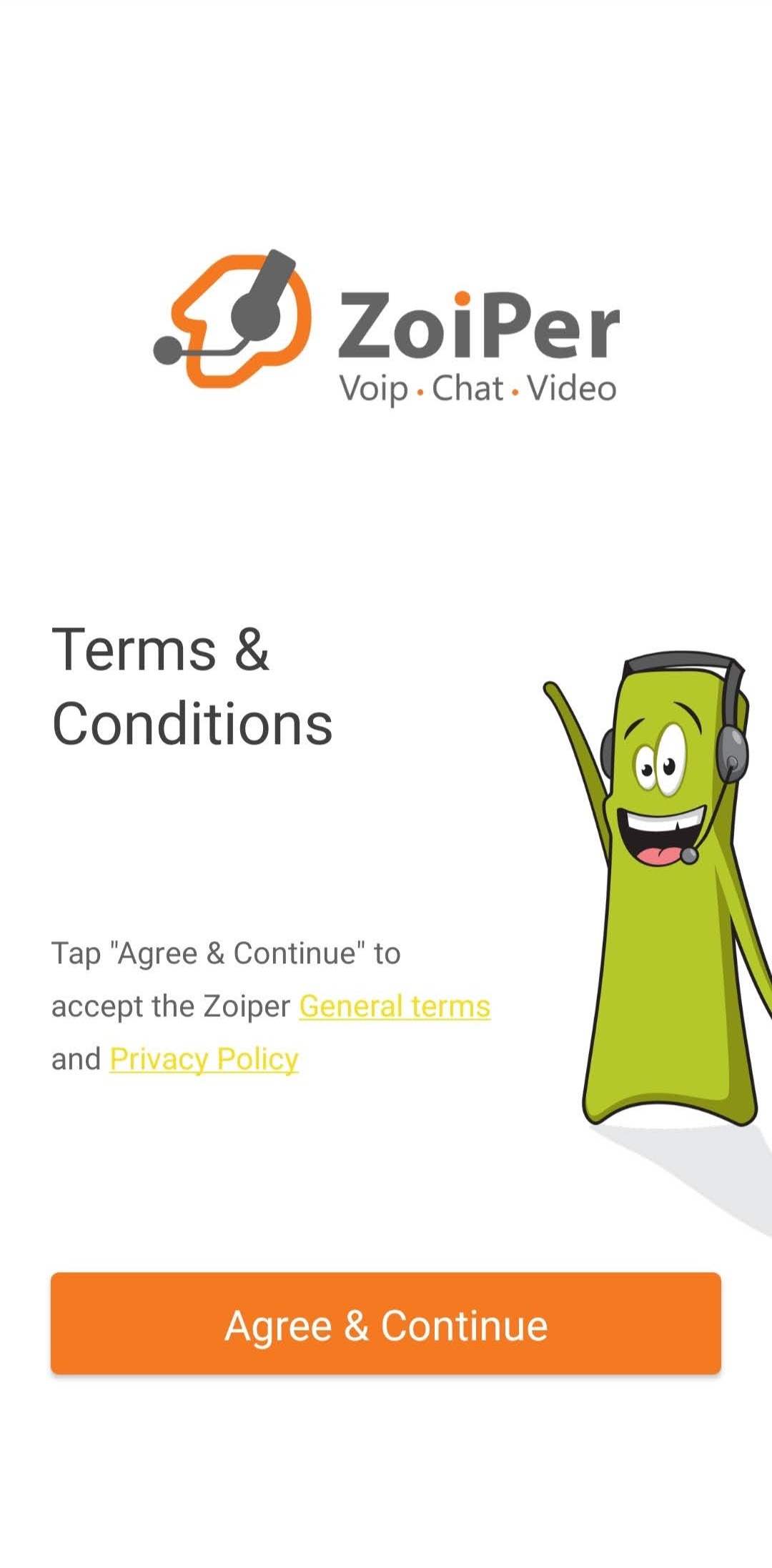
- Enter:
Username @ PBX/VoIP provider: <<SIP ID>>@draytel.org
Password: <<SIP ID Password>>
This information can be found at https://admin.telappliant.red/voip. Select the <<SIP ID>> you would like to register then in the top menu bar select 'Password' this is your <<SIP ID Password>>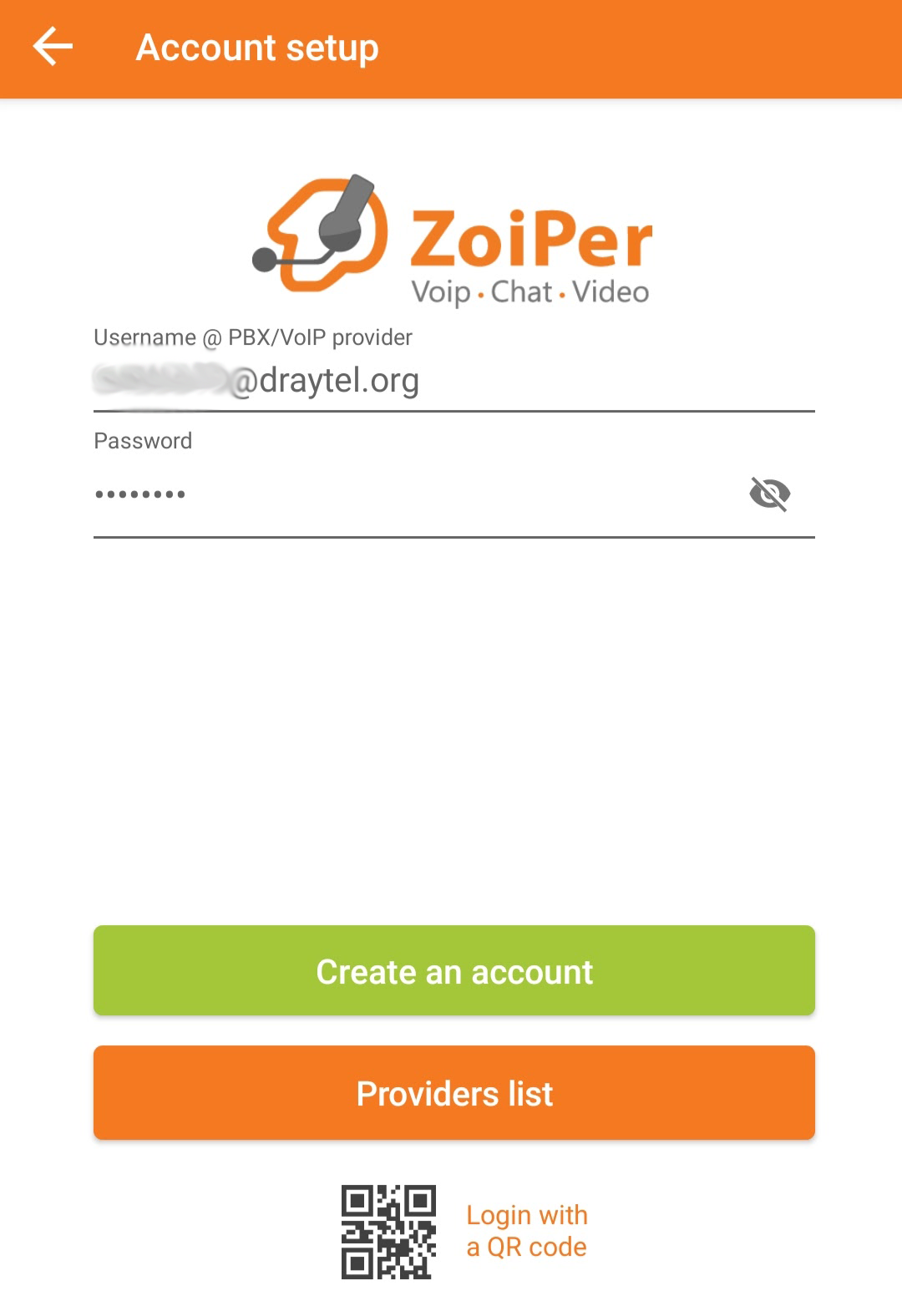
- Select 'Create an account'
- Check that 'hostname or provider' is draytel.org then select 'Next'.
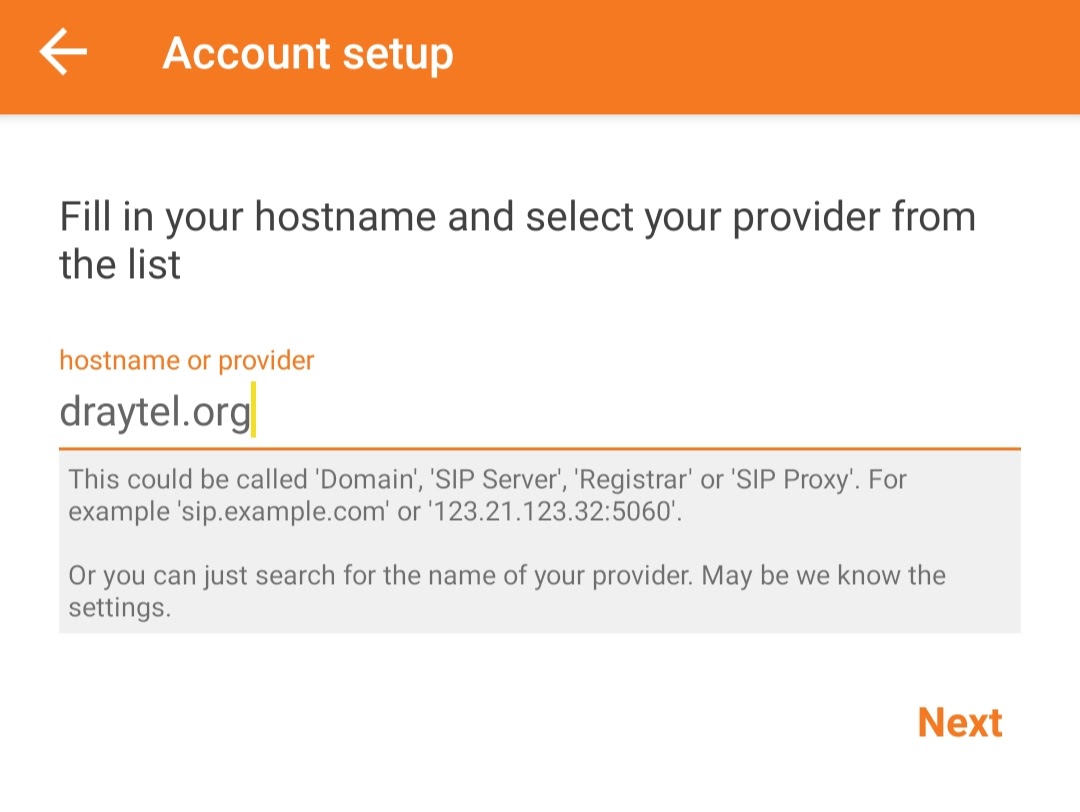
- Select 'My provider/PBX requires an authentication username or outbound proxy' then enter:
Authentication username: <<SIP ID>>
Outbound proxy: nat.draytel.org
Select 'Next'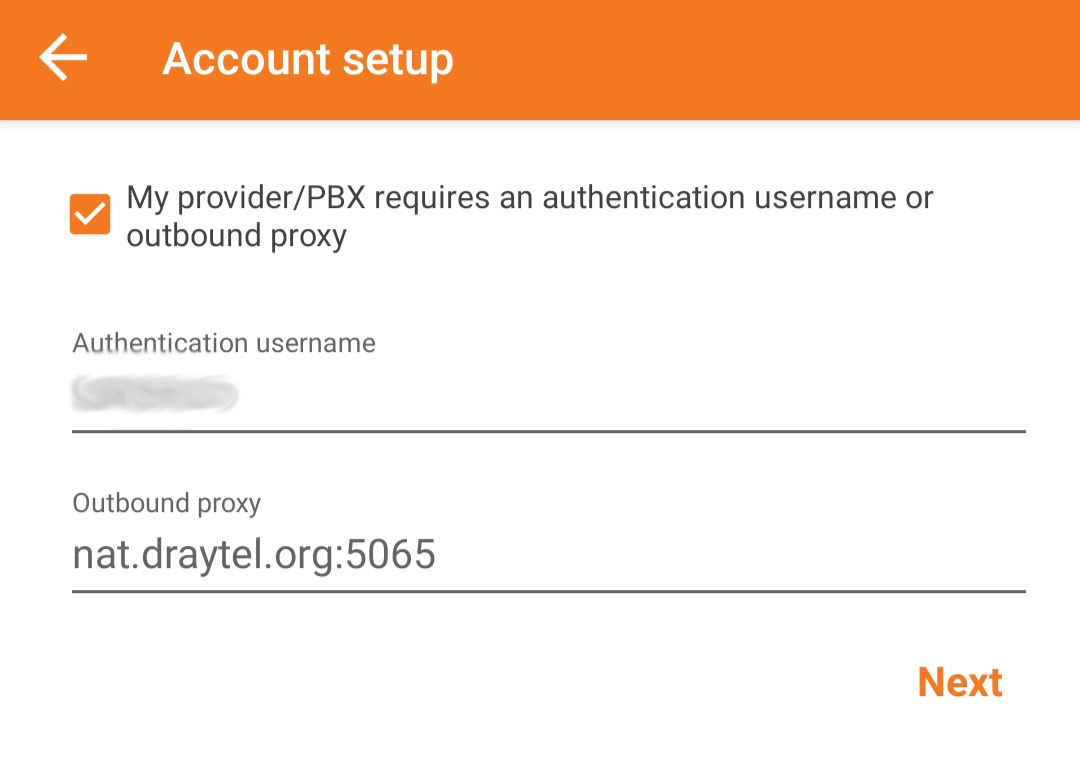
- Wait for configurations to be found then select 'SIP UDP' and 'Finish'
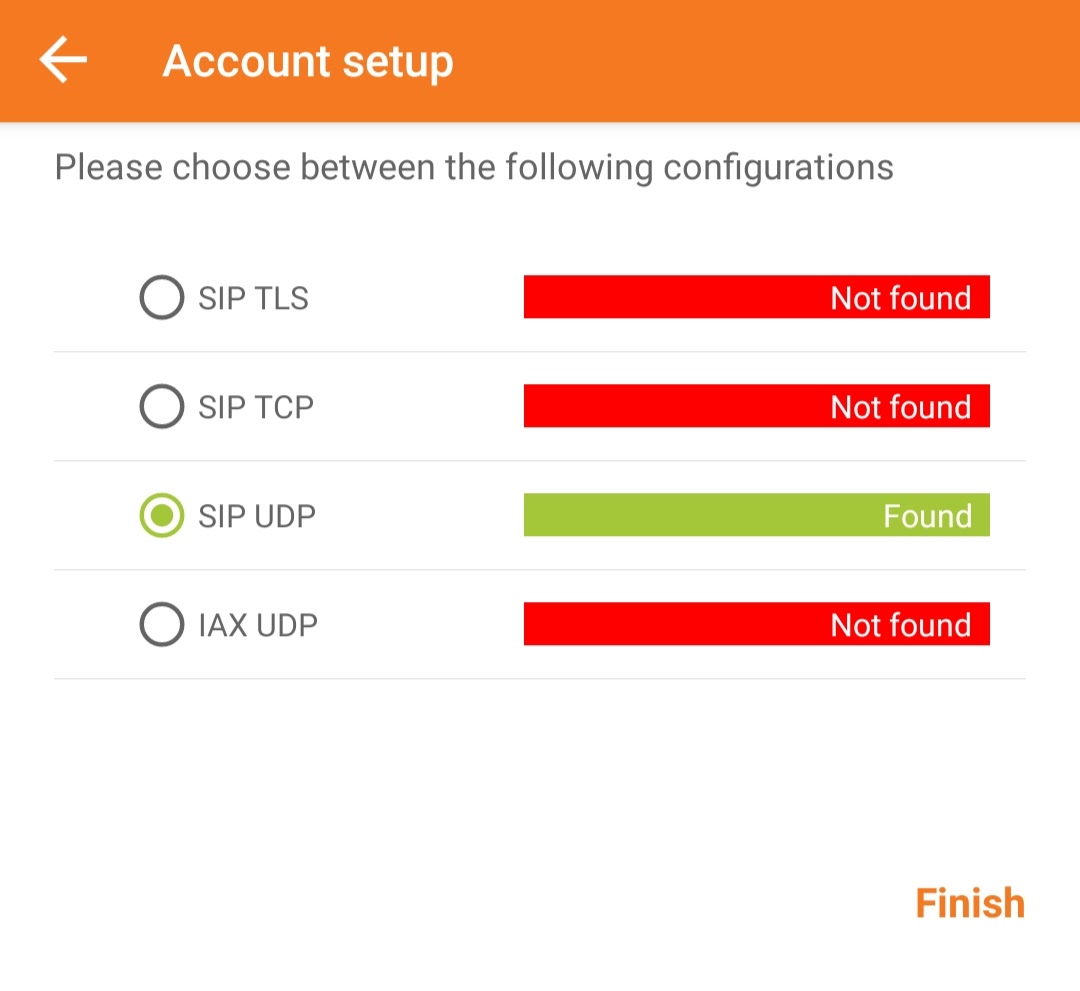
-
You should now be registered. In order to check, click the menu button (three horizontal lines in the top left).
You should see the message 'Account is ready'. Dial 902 to hear a test message.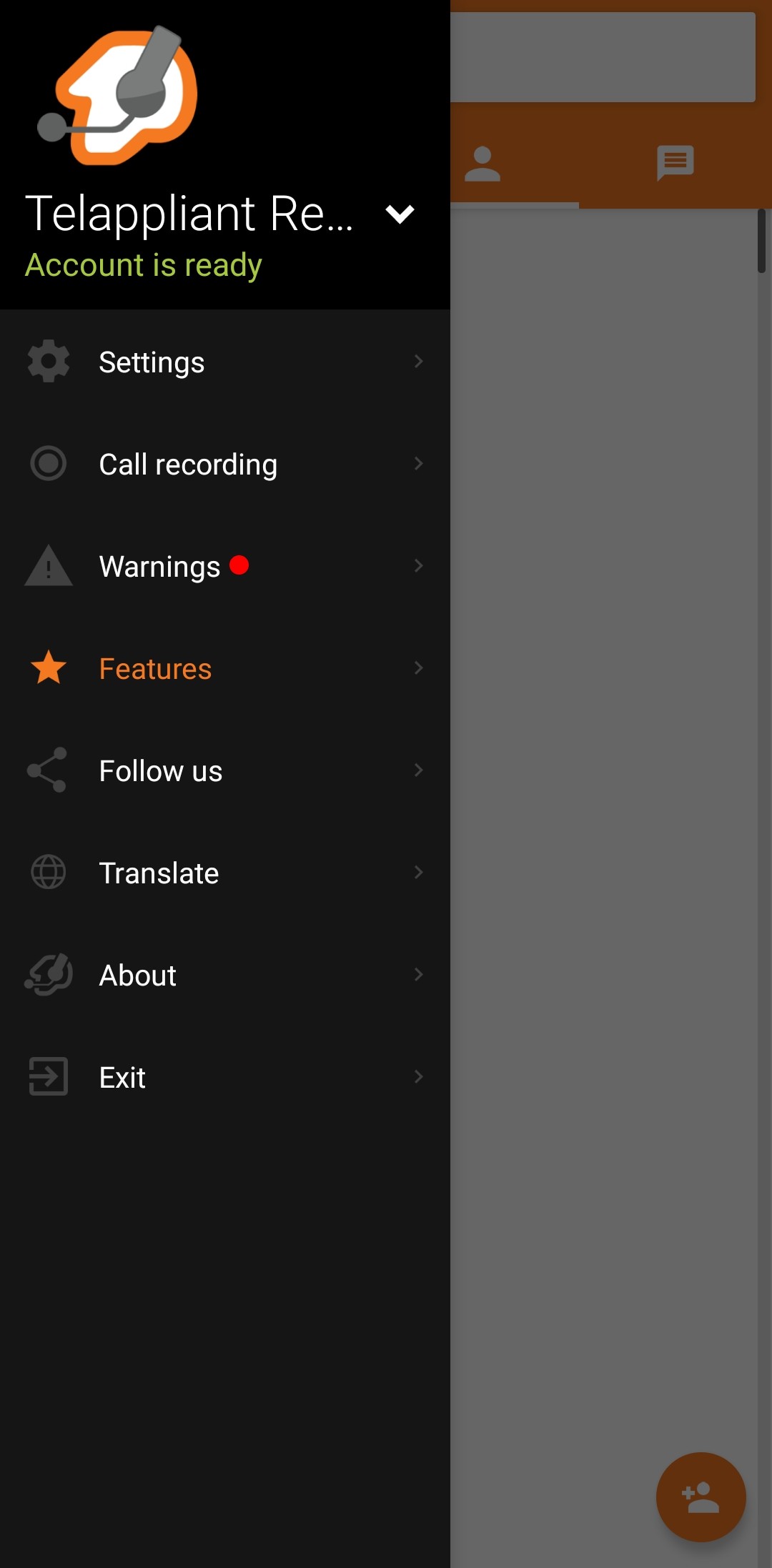
- Congratulations you have now setup ZoiPer!

