Installation and Connecting to the network:
- Connect one end of the Network Cable to your Data Network port and connect the other end to the Network (LAN) port on the Power Interface Module (PIM).
- Connect the 25 ft. Data Cable to the RJ-45 port on the bottom of the SoundStation (The other end of the cable is pre-plugged into the PIM).
- Connect the Power Adapter to the AC Adapter port on the PIM.
- Plug the other end into a standard electrical power outlet.
Configuration:
- Power up the phone.
- The IP address will be picked from the DHCP server on your network and will be displayed on the LCD.
- Open a web browser on your PC and type the SoundStations's IP address in the address field (make sure that your PC and SoundStation are on the same network).
- This will present you with the configuration web page for the IP4000.
- Click on the SIP link. This will ask for your username and password.
The Default Admin Username is Polycom and the Default Admin Password is 456.
- Enter the Outbound Proxy and Server 1 values as follows:
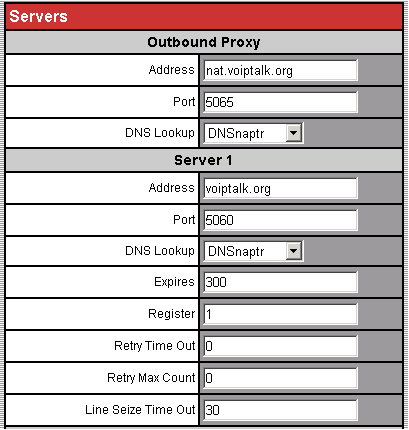
- Press the Submit button and it will save the settings and reboot the unit.
- When the phone has rebooted, click on Line link and enter the values in Identification section as follows:
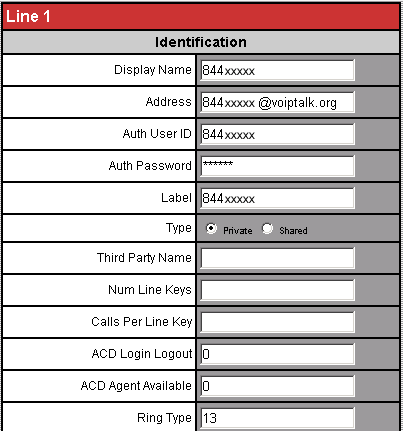
- Press the Submit button and it will save the settings and reboot the unit.
- On rebooting, your phone should have connected to the VoIPtalk service. To test this dial 902. You should hear a confirmation message played back to you.

