While there are many different models of desk phones, they largely all work the same way. In this chapter, you will learn how to use common functions of your phone.
Making Calls
Making a call with your phone does not require a leading 9. You can dial on-hook or off-hook.
- To dial on-hook
- Dial the phone number.
- Pick up the handset, headset, or speaker.
-
To dial off-hook
- Pick up the handset, headset, or speaker.
- Dial the phone number.
Calls to the UK are all dialled using 8, 10 or 11 digits.
Making International Calls
-
To dial an international call
- Dial the international call code 00.
- Dial the country code.
- Dial the local number.
International calling is commonly disallowed to prevent fraud.
Extension Dialling
Extensions on your system can be dialed using their 3-to-4 digit extension or by pressing the button on your phone corresponding to the desired extension.
Intercom
VoIP phones provide an intercom feature that allows you to instantly connect to other phones within your office. Intercom functionality is ideal for announcing visitors or asking a quick question.
When one phone intercoms another extension, it does not ring the other phone. Instead, the other phone will beep and then its microphone and speaker turn on.
-
To intercom
- Dial 08ext. For example, to intercom extension 100, dial 08100.
Receiving Calls
When a call comes in, you can answer it via a headset, speakerphone, or handset.
-
To answer a call using a handset
- Lift the handset off-hook.
-
To answer a call using a speakerphone
- Press the Speaker button.
-
To answer a call using a headset
- Usage depends on how the headset is connected. Often, you'll press the button on the headset or press the headset button on the phone.
Voicemail
Accessing Voicemail
-
To access voicemail
- Press the Messages button on your phone to access your voicemail box, or dial 5001 if you can not identify the voicemail button.
- If you subscribe to multiple mailboxes, a list of mailboxes may appear. Select the mailbox you want to access.
- When prompted, enter your voicemail PIN and then press #.
-
To access another person's mailbox
- Dial 5000.
- When prompted, enter the other person's extension number.
- Enter the voicemail PIN of the other person's mailbox, followed by #.
Setting Up Your Mailbox
The first time you log in to your mailbox you are walked through recording your name for the directory and recording your personal greeting.
The name recording is for the dial-by-name directory, so when someone enters the first three letters of your last name, it will play back your name recording.
The greeting plays when your mailbox is reached. It is very important to make a custom message, as many callers will not leave messages at mailboxes that have generic greetings.
Alternate Greetings
Your mailbox supports multiple greetings for different scenarios like business trips and holidays.
-
To record an alternate greeting
- From your mailbox, press 6 for greetings and then press 1 to record an alternate greeting.
- When prompted for the greeting number press 2 for your next alternate greeting (1 is your default greeting).
- After your recording is completed, select the active greeting by selecting option 3 in the greetings menu.
Voicemail Tree
On the next page you’ll find a voicemail tree showing what to dial for each option in your mailbox.
Handling Calls
Your Cloud PBX features various ways to move calls around, including attended transfer, unattended (blind) transfer, voicemail transfer, park and more. In this section, references to BLFs are the 1-touch buttons to extensions common at front-desk phones.
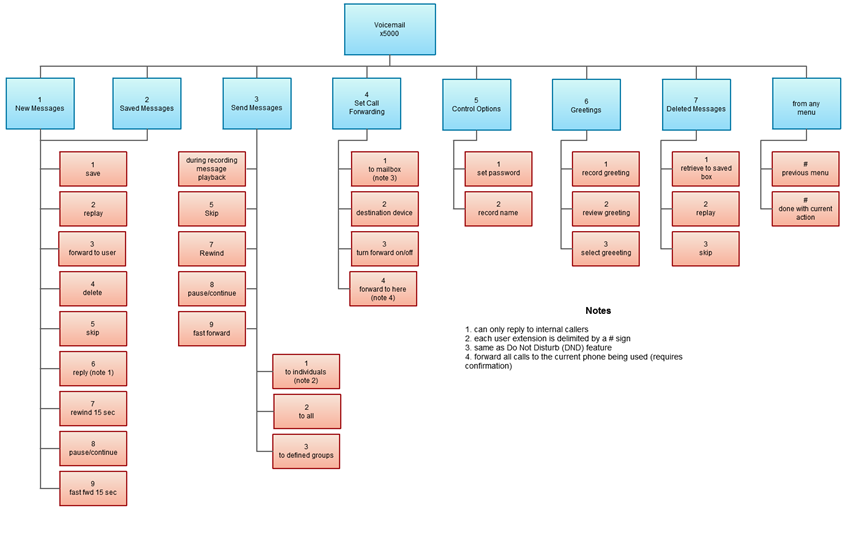
Attended Transfer
Attended transfer allows you to speak to the transfer recipient prior to completing the transfer while the caller is on hold.
-
To perform an attended transfer using Polycom and Yealink phones
- Press the Transfer key/softkey on your phone.
- Dial the recipient's extension or press their BLF.
- Speak to the recipient and then either press Transfer again to complete or cancel if the recipient cannot take the call.
Blind Transfer
Blind transfer goes straight to the recipient.
-
To blind transfer using Polycom phones with older firmware
- Press Transfer.
- Press the Blind softkey. (if there is no Blind softkey see directions for new firmware)
- Enter the extension of the recipient or the recipient's BLF.
-
To blind transfer using Polycom phones with newer firmware
- Press and hold the Transfer button.
- Select Blind from the on screen menu.
- Enter the extension of the recipient or the recipient's BLF.
-
To blind transfer using Yealink phones
- Press Transfer.
- Dial the extension of recipient.
- Press Transfer.
Transfers to External Numbers
A transfer can also go to an external number such as a mobile phone. Follow the transfer directions above but instead of dialling an extension, dial a 8, 10 or 11 digit phone number.
Voicemail Transfer
Voicemail transfer goes straight to the recipient’s voicemail box without ringing the recipient’s phone.
-
To perform a voicemail transfer
- Perform a blind transfer with a 03 prefix before the extension. For extension 113's voicemail, blind transfer to 03113.
Park and Hold
On your phone system, hold is a local function. This means a call held on your phone cannot be picked up at another station. Park is a system-wide function. This means a call parked at one phone may be picked up by any phone.
-
To park a call
- Dial *** in an active call from any phone. The system says, "The call is parked at 7xx."
- Hang up.
To retrieve the parked call, dial 7xxwhere xxis the number stated by the system.
Directed Call Pickup
Directed call pickup (DCP) allows you to answer a call ringing at another station.
-
To perform a directed call pickup
- Dial 07ext. If 113 is ringing, for example, dial 07113 to pick up that call.
Phones with BLFs to the ringing station can also press the corresponding BLF.
3-Way Conference
-
To make a 3-way conference
- Call or be called by the first participant in the conference.
- Press the Conference key/softkey and then dial the second participant.
- After the second participant picks up, press Conference again to connect everyone.

